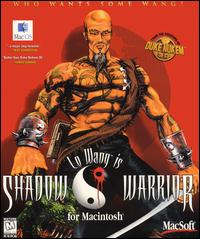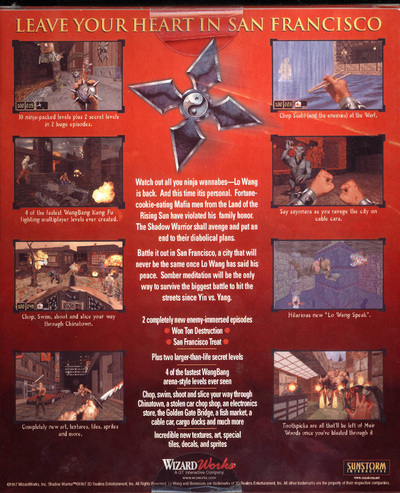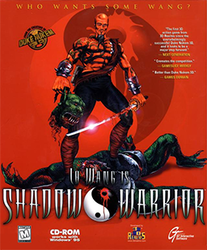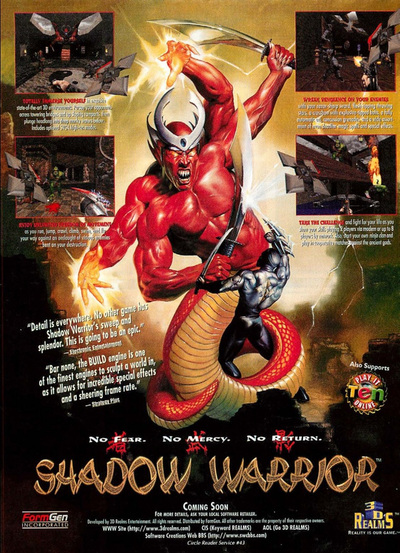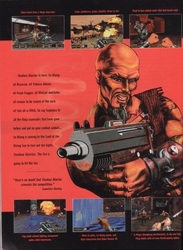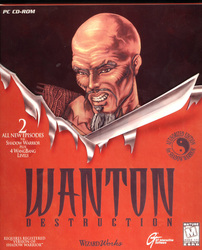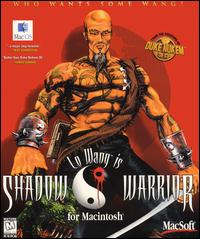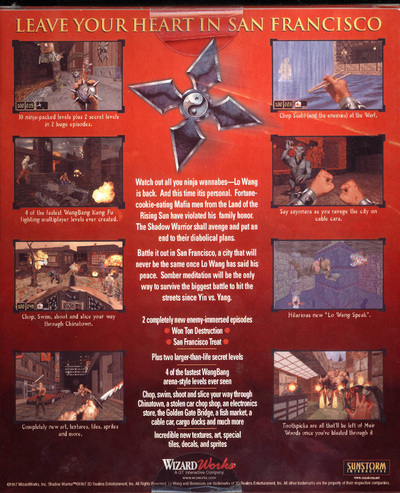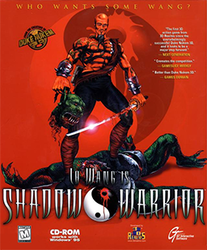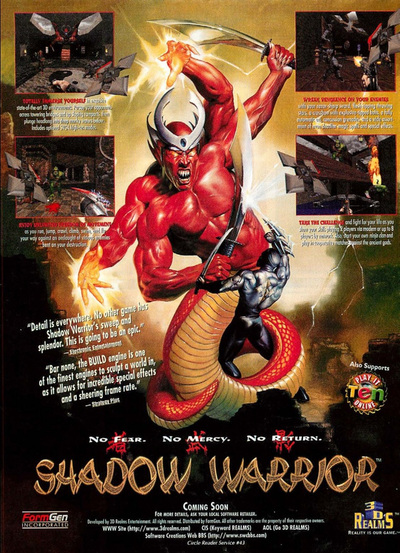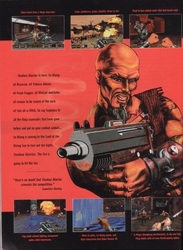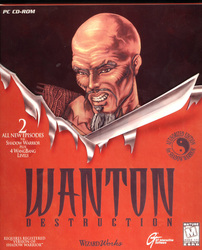Hank
Trusted User
Posts: 25 
|
Post by Hank on Jun 16, 2018 16:58:19 GMT -5
Programs used are: DukeRes www.r-t-c-m.com/knowledge-base/downloads-rtcm/duke3d-tools-editart/dukeresART.zipBuild ART Files Editor m210.duke4.net/index.php/downloads/download/8-java/41-build-art-files-editor(click on the book image to download) Any other image editor may do, I use the GIMP. www.gimp.org/To make tiles for Shadow Warrior, from images or textures, you need to have the SW Colour Palette. The tiles from Shadow Warrior, with their color palette, are embedded in .art files and those files are packed into a .grp file Step one: Get an ART file. Open DukeRes, File > Open [type of file is Duke3D Grp File] > navigate to Shadow Warrior, and select a grp file (in this case I used Sw.grp) Click on the + of the Art set and then choose an art file and click on the Extract Button. Select a Folder were you want to save the Art file. [Note: Do not worry about the looks of those tiles]  Step two: Get an image (tile) file. Open Build ART Files Editor. File > Open Art > and select the extracted art file. Palettes > Shadow Warrior palette  Right Click on any tile, visible at the bottom of the program, click on Export Picture and select a folder were you want to save the image.  Step three: import the Shadow Warrior Colour palette into your image editor. Open GIMP Open the image you just exported. Navigate to Palettes  Right Click anywhere on the palette window, and chose Import.  Choose Image Give it a name in the Palette field Click on Import.  You now have the Shadow Warrior palette, in your image editor, to work with, and can make tiles for it. |
|
Hank
Trusted User
Posts: 25 
|
Post by Hank on Jun 16, 2018 17:01:55 GMT -5
Now we can make tiles for SW. The original tile used was done in Genetica . Step One: Assign the SW colour palette to your image/tile. GIMP version Open your image Image > Mode > Indexed  Select 'use custom palette' > Highlight “SW Palette for Central” Deselect 'Remove unused and duplicate colors from colormap'. Click on Convert.  Next Image > Scale Image Set Width and Height to 128 (or what ever size you want) Next File > Export As Select png > give it a name > Export. Step Two: Import the tile into an art file BaFed version Create a new SW art file (I cheat, and rename an existing empty art file) Open your SW art file. Tools > Import picture > select your png file > Click Open  That's it.  The before and after images/tiles www.mediafire.com/file/or29qor428zlnl2/SampleTexture.zip |
|
|
|
Post by Robman on Jun 16, 2018 21:45:10 GMT -5
Great stuff Hank, thankyou for the dedication and effort!
|
|
Hank
Trusted User
Posts: 25 
|
Post by Hank on Jun 16, 2018 23:41:20 GMT -5
You're welcome.
Once the question come, I will update what ever is not self explanatory.
|
|
Mxrtxn
Ninja Master
  
Posts: 344
|
Post by Mxrtxn on Jun 18, 2018 17:10:30 GMT -5
Thanks a lot Hank!
Quick question. Instead of extracting a sprite from sw, Is it possible to do the following?:
make a small image in photoshop, open that new image or sprite in gimp and once there add the sw pallette to make it compatible to the game?
Thanks
|
|
|
|
Post by Robman on Jun 18, 2018 18:53:48 GMT -5
With Bafed you just select the SW palette and add your images... no need for converting.
|
|
Hank
Trusted User
Posts: 25 
|
Post by Hank on Jun 18, 2018 19:39:53 GMT -5
Thanks a lot Hank! Quick question. Instead of extracting a sprite from sw, Is it possible to do the following?: make a small image in photoshop, open that new image or sprite in gimp and once there add the sw pallette to make it compatible to the game? Thanks Sure, but not with a program done by the Duke community. Your best bet is eXtendable Wad Editor . With it, you can open the Shadow Warrior .grp file, search for the palette.dat, and save it as an .act (PhotoShop palette format), that can be used directly in PhotoShop. As for going from PhotoShop and then the GIMP; I do not recommend it. Both programs have a learning curve. Keep in mind also, the color map (palette) is embedded in the image. Once you are happy in PhotoShop, using the SW palette, just export the tile into the .art file. p.s. I simply love the Gimp, not because it's free, but it really works without over working my computer.  p.p.s BaFed can also export the SW palette to Photoshop .act format, but, someone needs to test this. |
|
Mxrtxn
Ninja Master
  
Posts: 344
|
Post by Mxrtxn on Jun 21, 2018 11:07:47 GMT -5
And what about just making an image in gimp (either a drawing or a photo taken from somewhere else) and add the sw palette there?
|
|
Hank
Trusted User
Posts: 25 
|
Post by Hank on Jun 21, 2018 22:46:04 GMT -5
And what about just making an image in gimp (either a drawing or a photo taken from somewhere else) and add the sw palette there? the trick will be to convert it Sample png for CryEngine, Unity 3D, Unreal 5 ... etc  something Build Engine or basic Shadow Warrior can read.  As you can see, conversion without an artistic touch will look terrible. It does not matter, if one uses the Gimp or Photoshop, the limits are what the game engine can show. |
|
Mxrtxn
Ninja Master
  
Posts: 344
|
Post by Mxrtxn on Jun 21, 2018 22:53:00 GMT -5
Thanks Hank, I understand. Could this be a potential solution: take the screenshot then convert in gimp to bmp then add the sw pallete then modified as needed??? Thanks again  |
|
Hank
Trusted User
Posts: 25 
|
Post by Hank on Jun 22, 2018 17:03:28 GMT -5
Thanks Hank, I understand. Could this be a potential solution: take the screenshot then convert in gimp to bmp then add the sw pallete then modified as needed??? Thanks again  I think not. The reason being, there are not enough colors available for a smooth transition between different colors. Here is a conversion as you proposed.  My solution was to look for textures I can convert without them requiring a 're-paint' (image in the download link of post number 2), since I am not a true artists, only a technician.  |
|
Mxrtxn
Ninja Master
  
Posts: 344
|
Post by Mxrtxn on Jun 22, 2018 18:12:21 GMT -5
What about simplier images like this:  Could I just convert to bmp then add sw pallete then fix it and voila! ?? Forgive my ignorance but if I ever want to use a converted images as a sw sprite I must convert it into an art file, Am I correct? What is an art file exactly and which programs open those files? Thanks a lot for your contributions so far  |
|
Hank
Trusted User
Posts: 25 
|
Post by Hank on Jun 22, 2018 20:43:39 GMT -5
What about simplier images like this:  Could I just convert to bmp then add sw pallete then fix it and voila! ?? Forgive my ignorance but if I ever want to use a converted images as a sw sprite I must convert it into an art file, Am I correct? What is an art file exactly and which programs open those files? Thanks a lot for your contributions so far  This is not, necessarily, a simpler image, now you deal with flesh colors. How about this, post or upload any image (tif or png), and I will attempt to show you some methods to get it into a SW tile; but in another (second) tutorial. Keep in mind though, I'm not an authority! I used my math and analytical skills, to make tiles. 99.99% of true blue 256 bit artists, would be shocked, they are fanatics, I'm not. |
|
|
|
Post by Robman on Jun 22, 2018 21:11:06 GMT -5
Martin, just open BAFED, select the shadow warrior pal in the drop down menu, next load up tiles023.art and pick an empty tile window where the game's art/tiles end and load in your new image there and save. (to get tiles023 or any other art file, extract it from the sw.grp file using XGROUP)
Keep an eye on image size, keep the image size smaller or more reasonable for an old program like build to handle, no huge high resolution stuff.
Now you've just added your image to the game, simply take tiles023 and plunk it in your game's directory and you could build a map and use the new tile.
You can also use BAFED to extract art/tiles from the game and save them as PNG or whatever.
Maybe I'm wrong and that's not what you're asking for but I feel it's been getting too complicated, anyway that's the last input I'll give about it as it's been a few years now since I've edited anything for SW and I'm no art master.... but using BAFED is the easiest way to add or extract art from the game.
Hank, maybe just give him a step by step for doing what I just described while only using BAFED.
|
|
Mxrtxn
Ninja Master
  
Posts: 344
|
Post by Mxrtxn on Jun 22, 2018 21:14:10 GMT -5
What about simplier images like this:  Could I just convert to bmp then add sw pallete then fix it and voila! ?? Forgive my ignorance but if I ever want to use a converted images as a sw sprite I must convert it into an art file, Am I correct? What is an art file exactly and which programs open those files? Thanks a lot for your contributions so far  This is not, necessarily, a simpler image, now you deal with flesh colors. How about this, post or upload any image (tif or png), and I will attempt to show you some methods to get it into a SW tile; but in another (second) tutorial. Keep in mind though, I'm not an authority! I used my math and analytical skills, to make tiles. 99.99% of true blue 256 bit artists, would be shocked, they are fanatics, I'm not. Could you do it using that image the "japanese girls"? |
|
Hank
Trusted User
Posts: 25 
|
Post by Hank on Jun 22, 2018 21:30:29 GMT -5
Hank, maybe just give him a step by step for doing what I just described while only using BAFED. I think this would be a flawed approach. BaFed does not stream or fix given images. Below is a convertion from jpeg into something BaFed can read (png or gif) ...  Zoom into it, and you'll see all the fixes required to make it a valid tile for SW, or any other Build game. Thus, as before, gimme any image in tif or png (if jpeg, get ready for extra, tedious, hard labor), of something you want, and I'll show one possible method to get it into to Shadow Warrior.  @ Mxrtxn - Yes, I could use this image, but after 18 years of making tiles, it is faster using (looking for) 'better' base images, than converting the one in question.  |
|
Mxrtxn
Ninja Master
  
Posts: 344
|
Post by Mxrtxn on Jun 22, 2018 22:32:08 GMT -5
lol seems that making a voxel of it is far easier:  I will eventually download gimp and start experimenting. |
|
Mxrtxn
Ninja Master
  
Posts: 344
|
Post by Mxrtxn on Jun 22, 2018 23:10:52 GMT -5
Ok here´s a simpler image thought for the addon of Deadly Kiss:  Is this one easier? |
|
Hank
Trusted User
Posts: 25 
|
Post by Hank on Jun 22, 2018 23:15:07 GMT -5
Ok here´s a simpler image thought for the addon of Deadly Kiss:  Is this one easier? Mutharharharhar - Yes, but now it's way too easy!!! Two colors only. You'll have it by Sunday. Please, select another image also!!! If it is as complex as the girls before, you'll have by Sunday, next. |
|
Mxrtxn
Ninja Master
  
Posts: 344
|
Post by Mxrtxn on Jun 22, 2018 23:39:05 GMT -5
Ok here´s a simpler image thought for the addon of Deadly Kiss:  Is this one easier? Mutharharharhar - Yes, but now it's way too easy!!! Two colors only. You'll have it by Sunday. Please, select another image also!!! If it is as complex as the girls before, you'll have by Sunday, next. Thanks I change it in the original post to a smaller size. SMALLER VERSION:  Thanks so much for taking your time to do this  |
|
Hank
Trusted User
Posts: 25 
|
Post by Hank on Jun 23, 2018 16:19:39 GMT -5
Here is one simple way to fix jpegs, with the Gimp. Open the jpeg file Filters > Blur > Selective Gaussian Blur  Set Blur Radius to 3, and Max. Delta to 0.1 Click OK Repeat but this time Set the Blur Radius to 0.5 and the Max. Delta to 0.3 Click OK  To better see what the result will be, zoom into the image and select 'Split View' and set the Blur Radius and Max. Delta to your liking. Some people also use the Unsharp Mask, to make the image look less blurred, after step one and two, but they also get some of the jpeg mess back.  No matter how much one plays with the above, once the image gets converted to Indexed Mode with the SW palette, the image needs some fine tuning. All the colours that don't belong should get repainted. 1. Select a replacement colour. You can select from the Color Map, or select a colour directly from the image.  2. Click on Select by Color button, and click on a colour in the image that looks out of place.  3. Click on Bucket Fill (note that the selection remains active)  Fill Type = FG color fill Affected Area = Fill whole selection Click anywhere in the selected area. Repeat for all colours and areas that simply look bad. The the revised tile, ready for BaFed. (not perfect)  p.s. The title of the thread is making new tiles Here is a new tile, I just made, based on an image found on the net.  The advantage, I can change fonts, size and so on, and no messing with jpegs  |
|